Inviting An Attendee On Air
In this guide, we will talk about how to use the "Invite on air" feature, which allows you to invite a webinar attendee as a Panelist who is able to broadcast to your audience.
- First, make sure that you are on your webinar page and you are broadcasting. You can get here by hovering over Your communities, in your top navigation menu, then select your community from the dropdown and click on Webinars from the option on the left side. Then select Webinar actions and click on View webinar Read more about how to broadcast!

Select your Audience tab, find your desired attendee and click the Invite Live on Air button.

Your attendee will now receive a notification and will be asked to join your webinar. They will need to click Join to proceed.
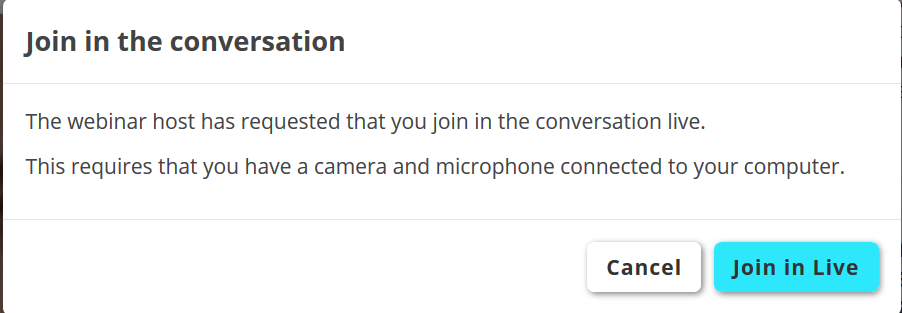
- Next, your attendee will need to make sure to share their mic and webcam, in order to be able to broadcast. They will see a browser notification where they can select the devices they want to share. While the webcam is not mandatory, they will need to at least share their mic to be able to speak to your other attendees.!
- The attendees that join you on air will not have host permissions while they broadcast, which means that they will not have access to your webinar information. Their side of the webinar will look exactly as the one of a regular attendee, with the exception of the fact that they can broadcast.
- You will be able to add upto 8 members on the screen at one time.
Need help with Inviting an attendee live on air? Book a call with the Webinar Launch Team
